So Windows 7 is out and most people are now getting used to the new settings. It has very little change in regards to eye candy compared to Vista, but has a couple of interesting improvements. While so many have reviewed the goods and bads, I think it is pretty much the same as Vista but with a couple of very nice fixes that were more than needed in the previous system.
The tweaks that I’m referring to a re mainly geeky and very minor changes that really make something work better. The bigger changes, while nice to most people, I’d rather use other tools that make my life easier (such as Launchy).
The good: Like the way the icons and programs are organized in the taskbar. While not a dock, it is still pretty good.
The annoying sidebar is gone! You can have your gadgets all over the desk without having to look at that intrusive sidebar. If only they made it so you could hide all gadgets and call them on command, this would be even better… perhaps for Windows 8?
And lastly, pretty much everything that runs in Vista, runs in Windows 7. I am yet to find something incompatible and I have it installed in 3 computers of different ages, makes and specs.
The bad: Again MS has a fixation with not letting anyone personalize the User Interface which is not bad, but quite limiting. In an era where people like to personalize everything, I don’t get why Microsoft has to make it so difficult for people to fully customize Windows’ appearance.
Now, this is a list of shortcuts that will make your life a little bit easier in Windows 7:
General
| Win+Up | Maximize |
| Win+Down | Restore / Minimize |
| Win+Left | Snap to left |
| Win+Right | Snap to right |
| Win+Shift+Left | Jump to left monitor |
| Win+Shift+Right | Jump to right monitor |
| Win+Home | Minimize / Restore all other windows |
| Win+T | Focus the first taskbar entry Pressing again will cycle through them, you can can arrow around. Win+Shift+T cycles backwards. |
| Win+Space | Peek at the desktop |
| Win+G | Bring gadgets to the top of the Z-order |
| Win+P | External display options (mirror, extend desktop, etc) |
| Win+X | Mobility Center (same as Vista, but still handy!) |
| Win+# (# = a number key) | Launches a new instance of the application in the Nth slot on the taskbar. Example: Win+1 launches first pinned app, Win+2 launches second, etc. |
| Win + + Win + – (plus or minus key) | Zoom in or out. |
Windows Explorer
| Alt+P | Show/hide Preview Pane |
Taskbar modifiers
| Shift + Click on icon | Open a new instance |
| Middle click on icon | Open a new instance |
| Ctrl + Shift + Click on icon | Open a new instance with Admin privileges |
| Shift + Right-click on icon | Show window menu (Restore / Minimize / Move / etc) Note: Normally you can just right-click on the window thumbnail to get this menu |
| Shift + Right-click on grouped icon | Menu with Restore All / Minimize All / Close All, etc. |
| Ctrl + Click on grouped icon | Cycle between the windows (or tabs) in the group |